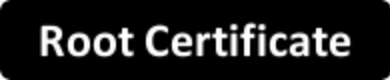Welcome!
Android Devices
You must set a screen unlock PIN or password for Android to allow the steps below:
- Click the 'Root Certificate' button
- In the 'Certificate name' field enter 'ck'
- In the 'Credential use' field, leave the selection at 'VPN and apps'
- Click 'OK'
Apple Computers
- Click the 'Root Certificate' button
- Double-click the downloaded ckroot.crt from your Downloads folder on your Mac
- Enter your Mac's admin username and password if prompted
- Choose 'System' from the keychain drop-down list
- Double-click the certificate called 'ContentKeeper Appliance CA (Yuma)'
- Expand the 'Trust' section and change 'When using this certificate' to 'Always Trust'
- Close the pop-up
- Enter your Mac's admin username and password if prompted
- Quit the Keychain Application
Chromebook
- Click the 'Root Certificate' button
- In the Chrome address bar type: chrome://settings/certificates
- Click the 'Authorities' tab
- Click the 'Import' button
- Select the 'ckroot.crt' file that you downloaded in step 2, and click 'Open'
- Check the 'Trust this certificate for identifying websites'
- Click 'OK'
- Click 'Done'
Windows
- Click the 'Root Certificate' button
- Click 'Open' to open the downloaded certificate
- Click 'Install Certificate'
- Click 'Next'
- Click 'Place all certificates in the following store'
- Click 'Browse'
- Choose 'Trusted Root Certification Authorities'
- Click 'OK'
- Click 'Next'
- Click 'Finish'
- Click 'Yes' to install the certificate
- Click 'OK' twice
Firefox Browser
- Save the file to your computer
- In Firefox Options, go to 'Privacy and Security' then 'View Certificates'
- Ensure the 'Authorities' tab is selected
- Click the 'Import' button and select the file you just downloaded
- Check the box beside 'Trust this CA to identify websites'
- Click 'OK' and 'OK'
Certificate Installation
Install and trust the root certificate on your device.
Download the root certificate by clicking the Root Certificate Button:
Apple iPhone/iPad
Open Safari
- Click the 'Root Certificate' button
- Touch the 'Root Certificate' button
- Select "Allow" if prompted
- Go to "Settings" then click "Profile Downloaded"
- Click 'Install' to trust the Root CA
- Enter Passcode if prompted
- Click 'Install' again, and then 'Install' a final time
- In Settings, go to General -> About -> Certificate Trust Settings
- Enable full trust for the ContentKeeper certificate
Device Specific Installation Instructions